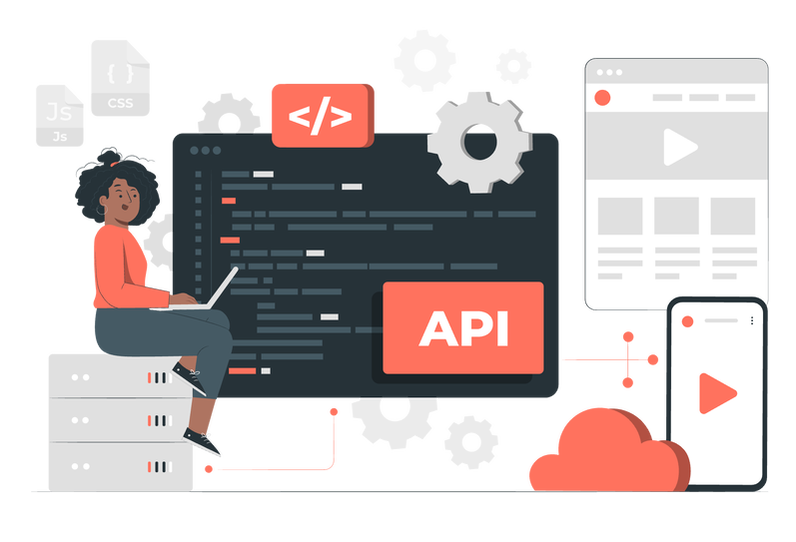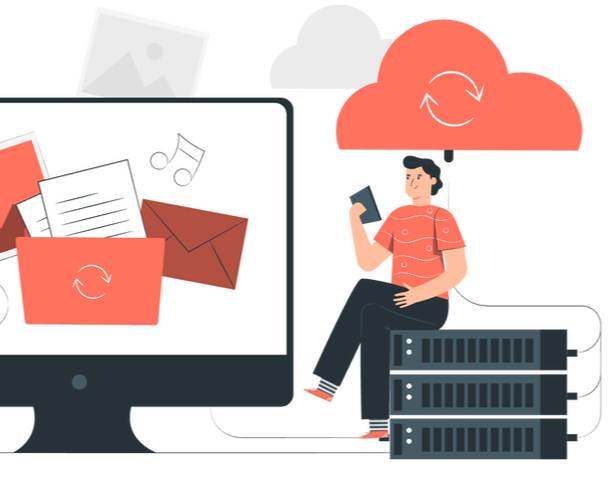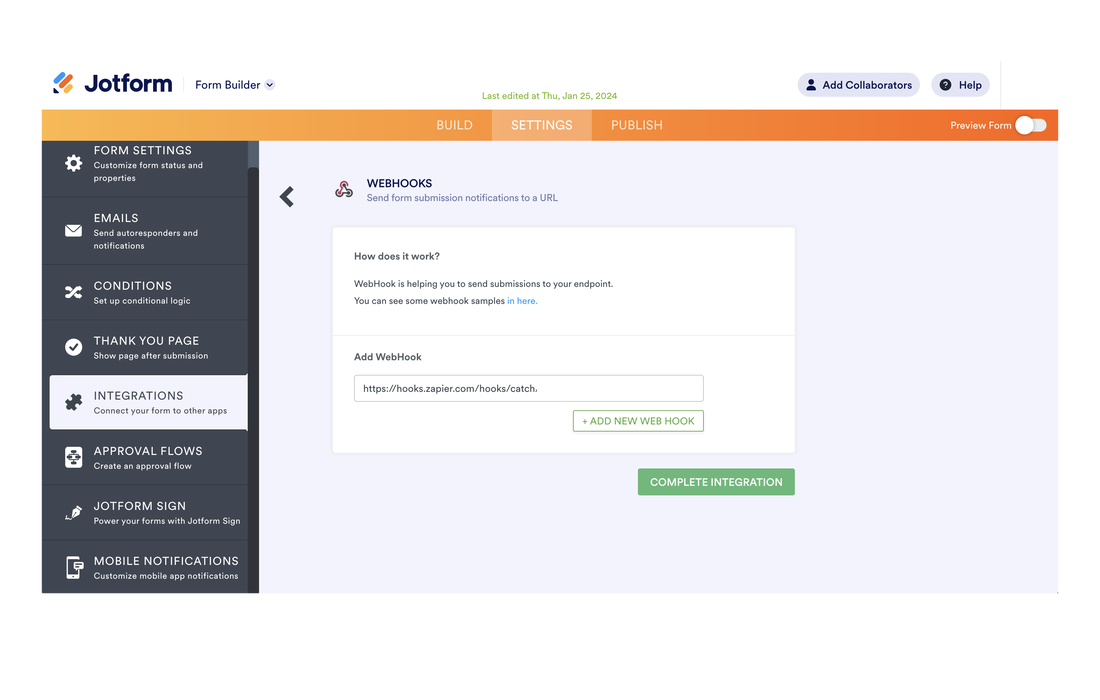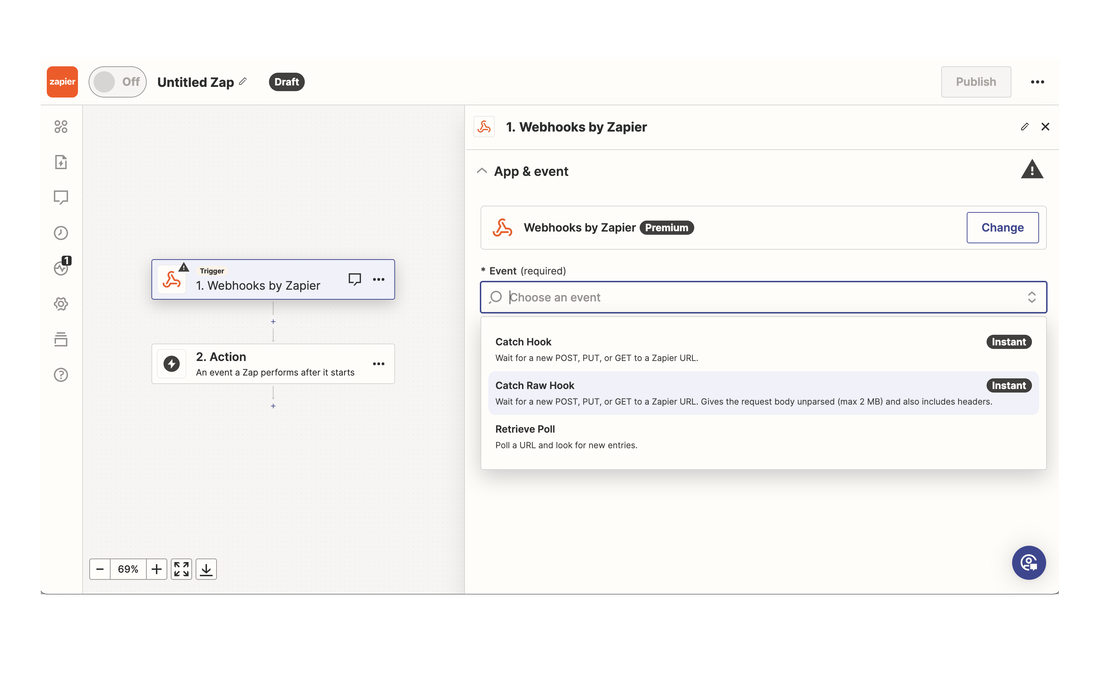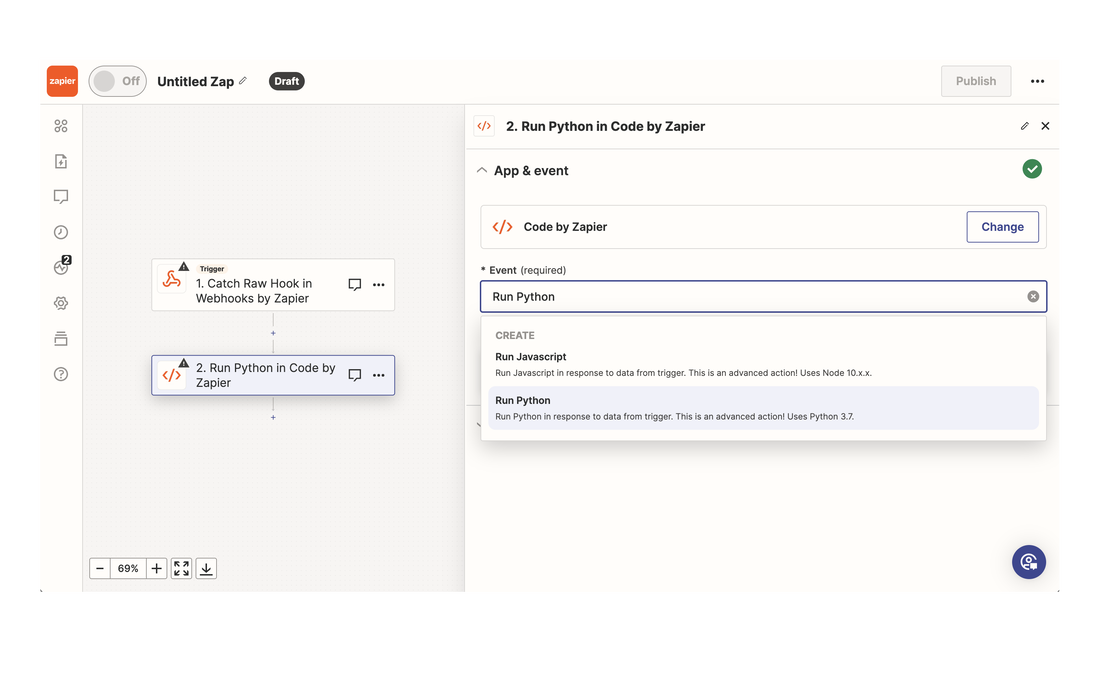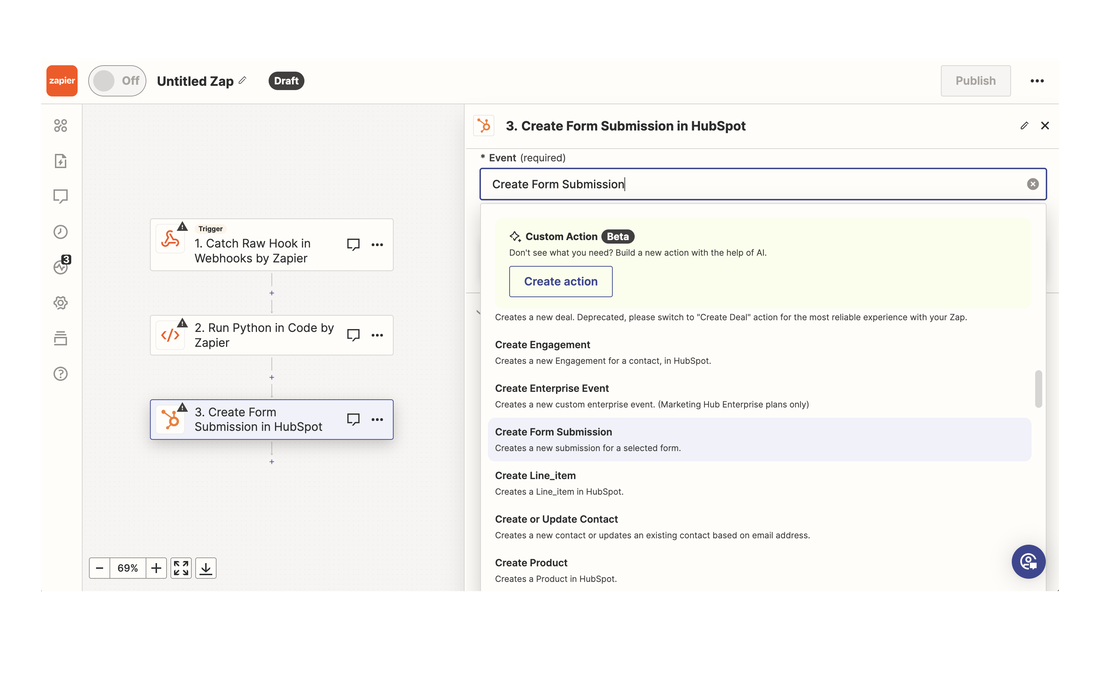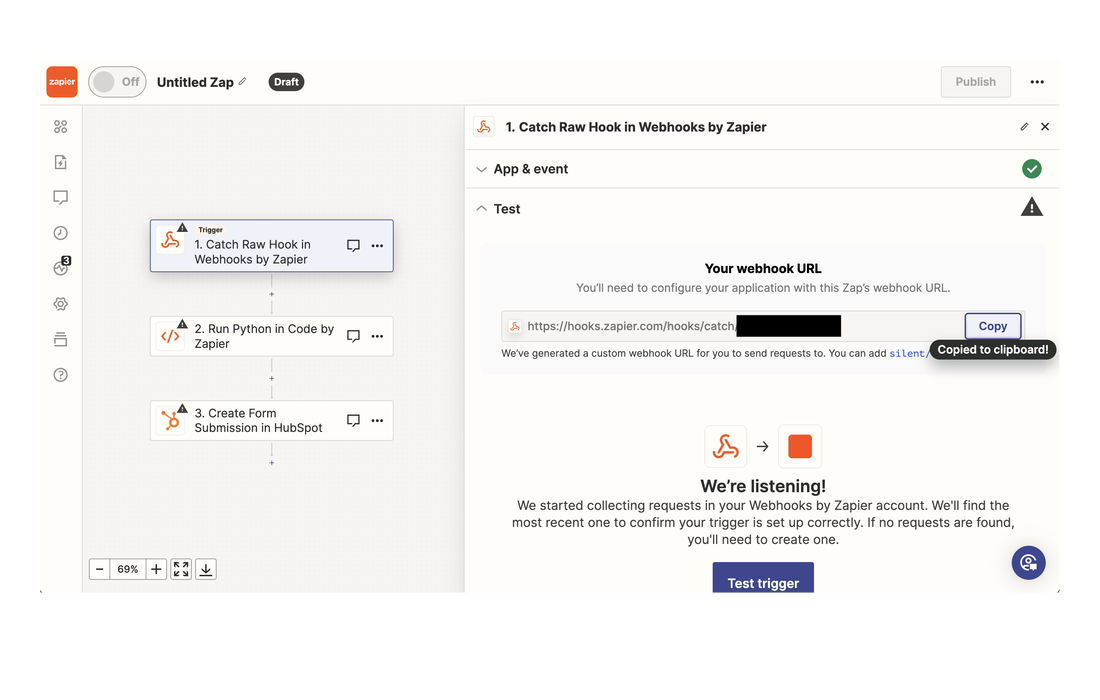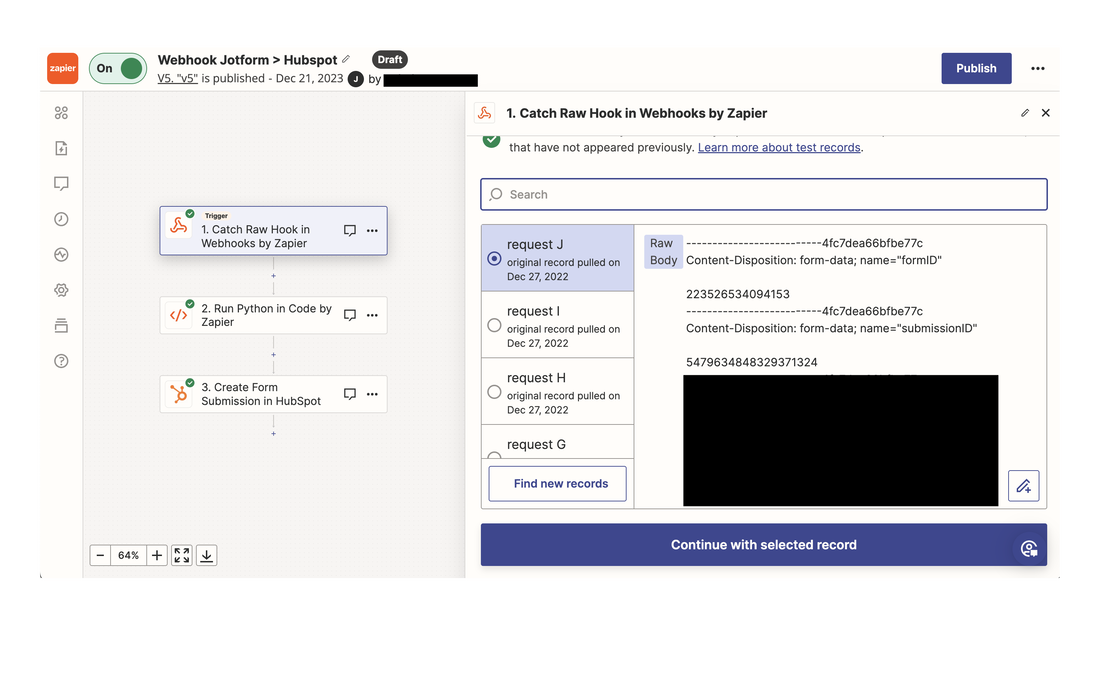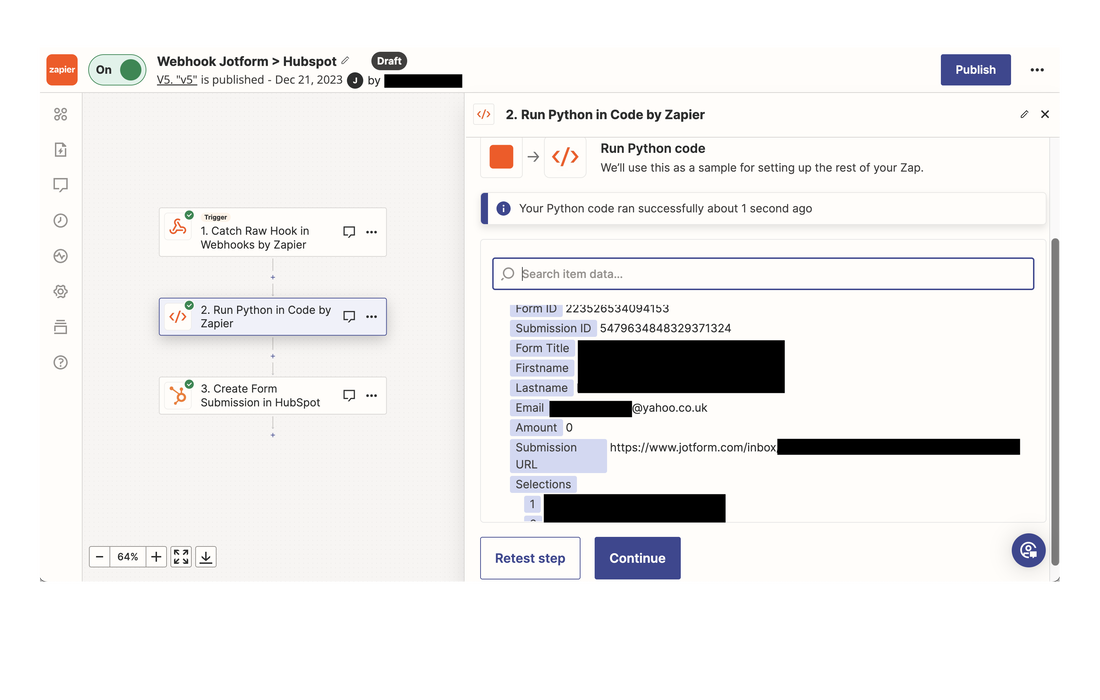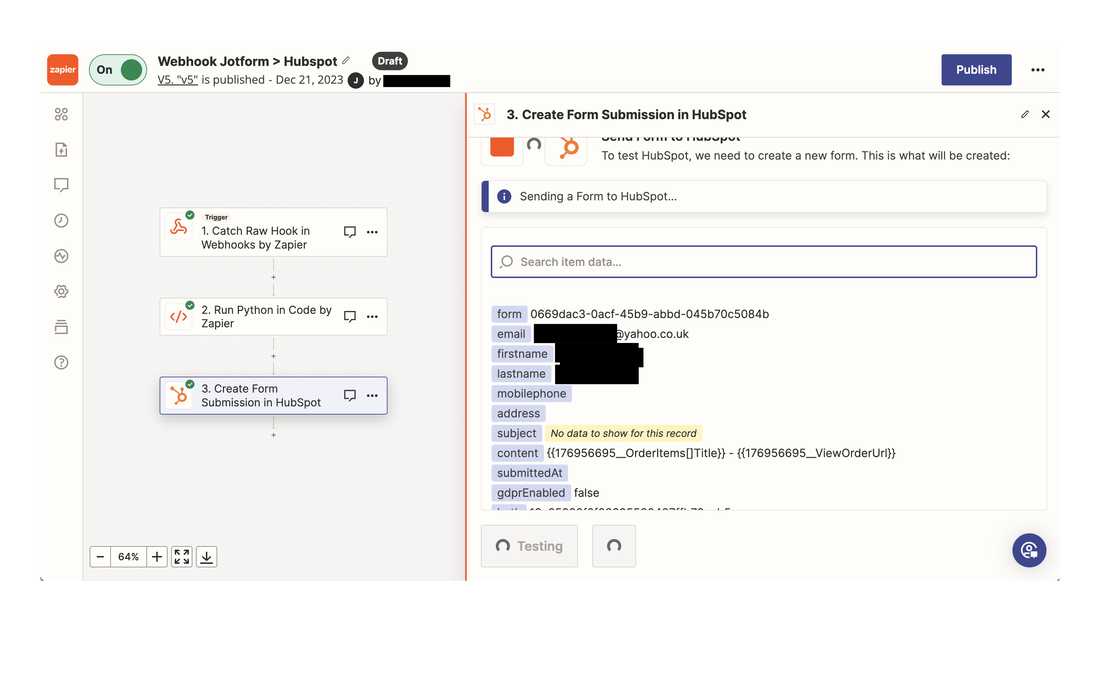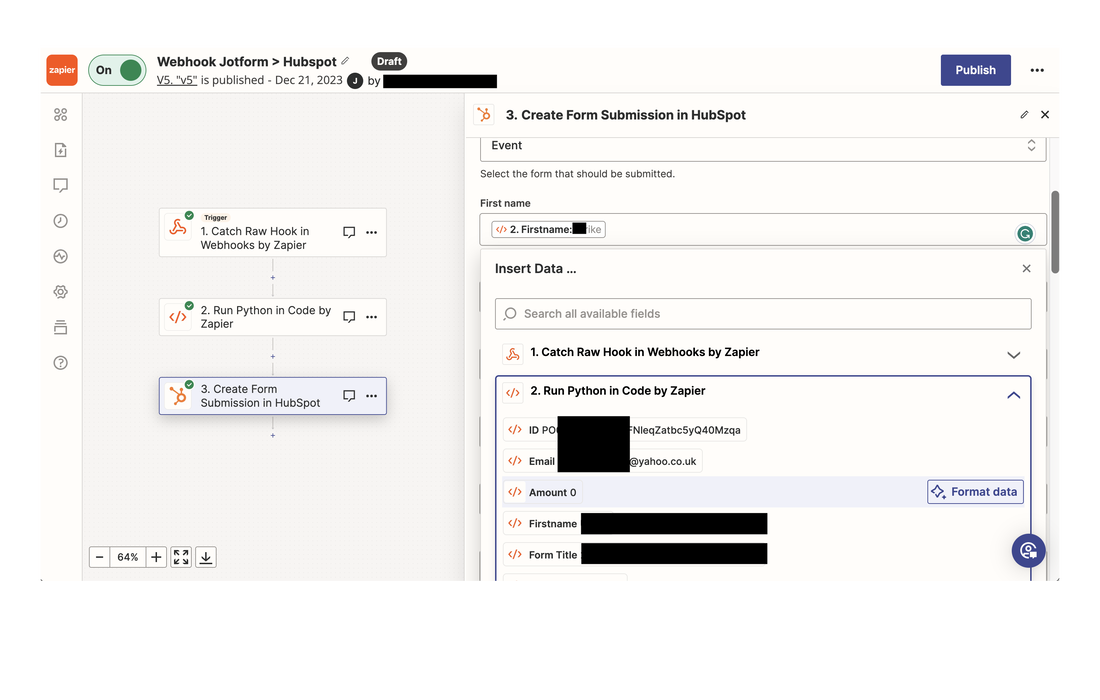Webhooks typically are used to connect two different apps.Wait isn't that an API? Not quite. Webhooks typically are used to connect two different applications. When an event is triggered in a application that supports Webhooks, the app will "serialize" data about that event and send it to Webhook URL. The application on the other end will usually upload or download data for a given event, but not necessarily both. Meanwhile, an API is designed specifically to manage communication and maintain state between applications. As a result, Webhooks can't handle complicated data streams or complex processes in the same way that APIs can. Sounds like webhooks are awful and I should use an API... RIGHT... Although we would usually recommend using API for something complex and custom, sometimes it's not an option, or an API is overkill. Webhooks really flow in one direction, and can simplify tasks that don't depend on complex responses. That makes Webhooks faster and more efficient in terms of communication and data efficiency. So it's great if you want to use the push model to immediately push updates or if you need an alternative to API. The problem: How do we link Jotform to HubSpot using Zapier? Our client was using Jotform as a registration system and they wanted to keep their registrant information in their HubSpot customer relationship management software. There is a native integration in the HubSpot marketplace, but it was barely helpful. So we had an idea! We could make a hidden form in HubSpot and pass all of the Jotform information to the HubSpot form. Read more about that here. However, that meant we had to create a new Zap for each form - that was not effective of efficient - this is where the Webhook comes into play! You can make one link that shares all Jotform submissions through Zapier to HubSpot. Let's take a look how we made that happen! JotForm: The Big BANG
Zapier: Evolutionary Data
Coloring in the lines
Zapier Python Code
Then, in the HubSpot step, and after you have connected you HubSpot account, select the Action pane. Here, select the HubSpot form you want the data sent to. Testing: Can you hear me now?
Comments are closed.
|