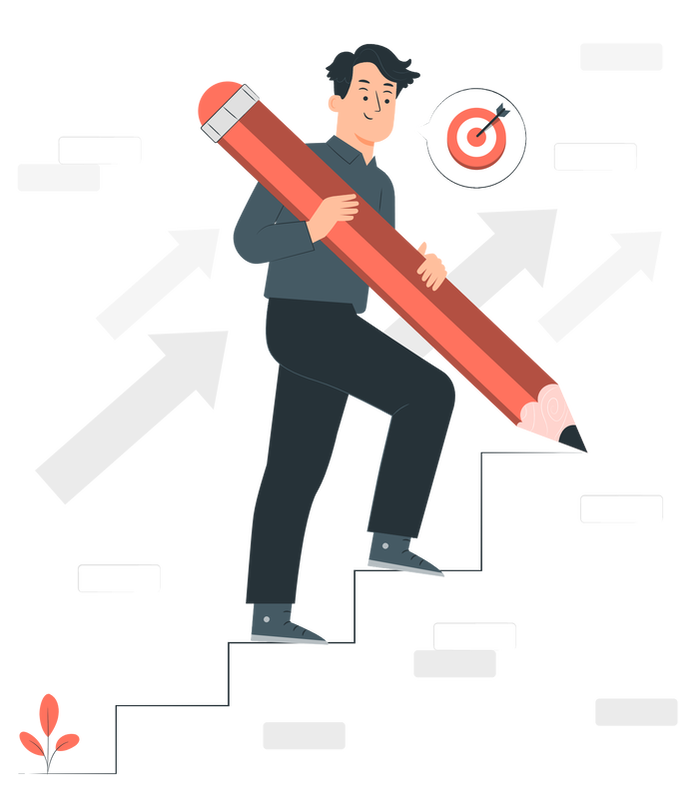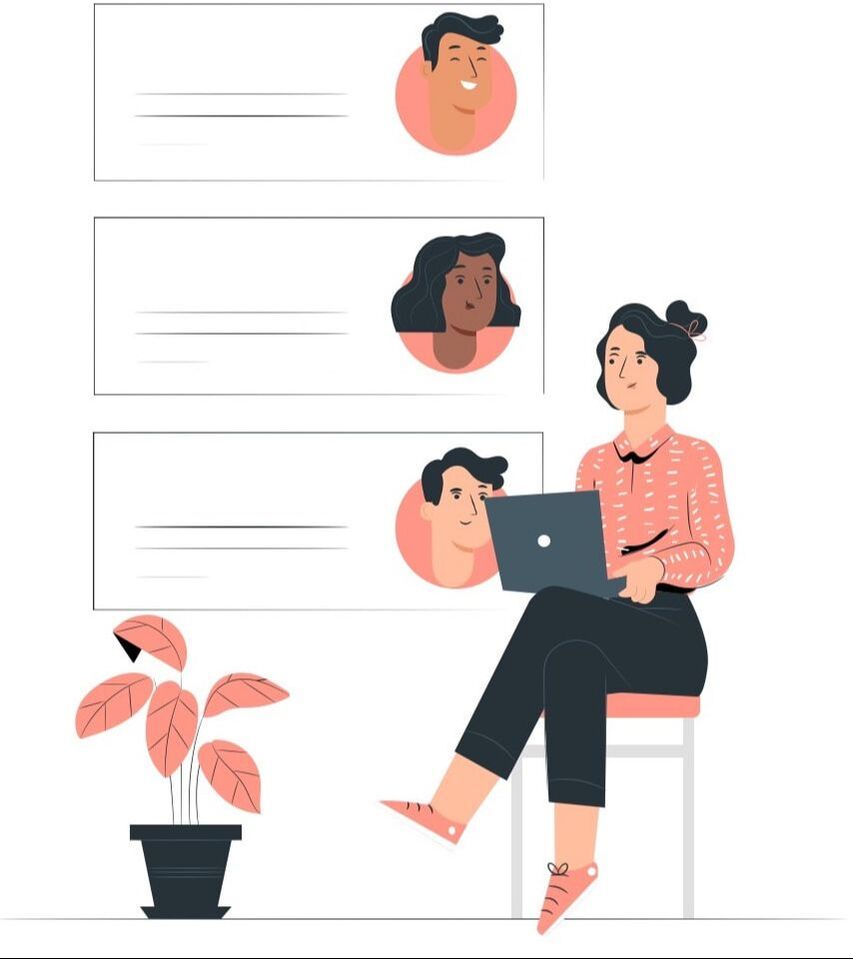|
HubSpot is an all-in-one marketing tool and customer relationship management software (and no they do not pay us to say such nice things about them!) They have an amazing and robust knowledge base, but we thought we would create an all encompassing resource for newbies first adding a tracking code to their website. A WHAT?Tracking code is a snippet of code that tracks the activity of a website user by collecting data and sending it to HubSpot. You have heard of cookies right? No not the ones you eat, but the ones in your browser! The tracking code uses a cookie to anonymously track a visitor across your site. When a visitor fills out a form, say for example to join your mailing list, that submission will then add them as a contact to HubSpot, or associate them to an existing contact!
WIX
SQUARESPACE
SHOPIFY This one and the next one are a little tricky, so we recommend following the instructions here: tinyurl.com/mtcn7j3k WORDPRESS Follow the instructions here: tinyurl.com/bp8fah46 WEEBLY
Comments are closed.
|